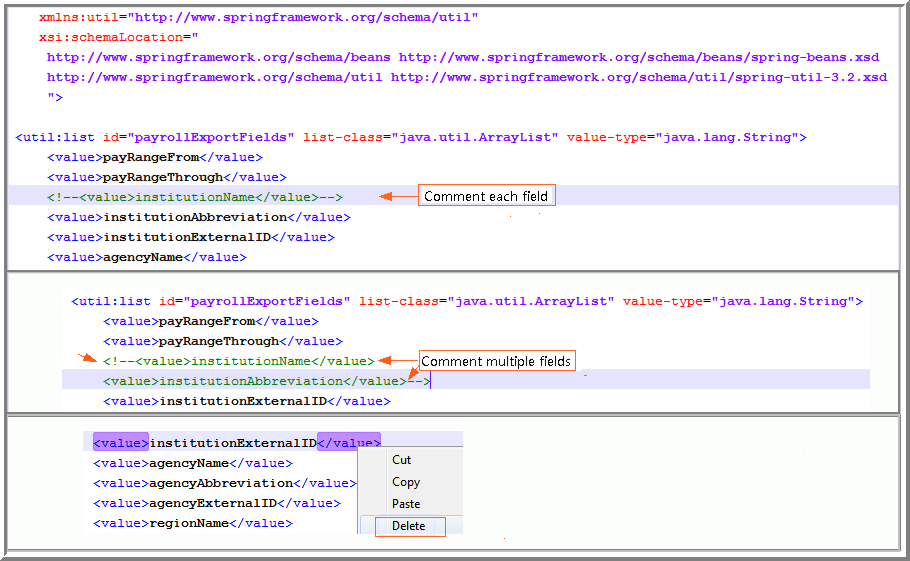| IMPORTANT |
|---|
| Copy the initial payroll export file: payrollFlsaExportFields.xml before editing. |
To omit columns from the Payroll Export:
Create or run the Payroll Export task type available in the Task Manager. Remember only Fixed or Finalized records for users with a Payroll ID will export.