* Denotes a required field.
| Field Name | Description |
|---|---|
| Status | Used to enable or disable this dynamic leave threshold. |
| *Name | The name of the dynamic leave threshold. |
| Institution | Limits to one institution. This field shows when the user is focused to <None> institution; if Institution Focus is turned on, this field is required; and assumes the focused institution. |
| *Count For Each | Determines which staffing records are returned
by the system. Simply put, who gets picked up by the system. Use
Target Filter(s) to further limit your criteria. Count for Each
choices:
|
| For example, suppose Count for Each is set to Unit and Category is Institution, this means a count of two for every unit in the Institution which could be a lot of units, plus unassigned people in their respective unassigned unit - yes we count unassigned too. To exclude Unassigned you need to indicate which units to count in Filter Target > Category. | |
| Now, let’s add some filter target categories... suppose the Default Threshold is 2; the Target Filter Category is Agency 5; and Count for Each is set to Region, this means a count of two applies to every region within Agency 5. Furthermore, in addition to Agency 5, suppose Region 4 and Region 5 are also selected in Target Filter Category, and Count for Each is set to Region...this means the default count of two applies to Region 4 AND another count of two applies to Region 5. | |
Similar logic applies to Count for Each Specialty
with no Filter Target categories supplied, this means a count of
two people that have any specialty – this includes people without
a specialty because their Specialty is flagged as <none>. To
further limit which specialties the count applies to use Target
Filters. For example: suppose Target Filters includes Specialty > Category: French and Spanish, this means two French AND Spanish speakers - not two of each. |
|
| To configure 2 French AND 2 Spanish speakers you will need two Dynamic Leave Thresholds to denote a Count for Each of these specialties. | |
Additionally, people associated with multiple
specialties and groups in their profile subtract to the value in
Count for Each - for each one of their specialties and groups.For
instance, suppose Joe speaks Spanish and French. You have a Dynamic
Leave Threshold for Spanish and another Dynamic Leave Threshold
for French and both Leave Thresholds have the Default Threshold
set to 2. Because Joe holds both the Spanish and French specialty
he contributes to both counts, this means two things either...
|
|
| *Count Method | Used to define how to count for each. Choices are: Count Each Instance or Count Full Overlaps. |
Example: Vacation (V), Timeframe 7AM-11AM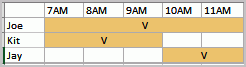
|
|
Example: In the image below, Count Full Ovelaps
means the vacation code count is three because three people are
on vacation from 8:30M-9AM.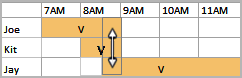 |
|
Specialty with Count Full Overlaps and Count
for each set to 2. Means people with multiple specialties contribute
towards the applicable specialty count. The dotted line shows areas
available for time off for that specialty.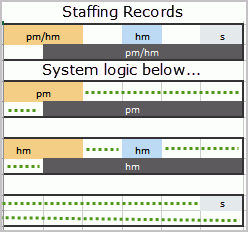 |
|
| Default Threshold | Integer only. The Default Threshold field value applies for each of the selected Categories applied in the Target Filters criteria. Counts fixed/finalized (checked) records only. Max: 3 digits, example 999. |
| Edit Counts on Calendar | Used to navigate to the Threshold Calendar page where authorized users can modify the Default Threshold setting- only. A person must have the authority permission Calendar: Leave Threshold Override granted to modify default Leave Thresholds via the Thresholds Calendar located outside of the Setup area. |
| Target Filters | Used to define which staffing records to count.
List of filters used as count targets. For example, a filter set
to Unit 1, Unit 2, and Shift A - will return and apply counts to
these items only. Filter Categories:
Note: *Same as logic only (Equivalent and
Can Act As is not supported). ^Specialty and Groups are cumulative
because a person can have more than one Specialty and Group active
at the same time; for instance, selecting two specialties means
the person must have both to meet the criteria.
|
| Counts | Defines which work code type items to return
and count. Counts include Fix/Finalized records only (Checked records).
Count Types include:
In Search, use % or _ to return all applicable items. Note:
When and which work codes, work code groups, or work code types trigger the dynamic issue Leave Threshold is configured in Setup > Dynamic Issue > Leave Threshold. |
Work Code Status Behavior: Counts towards
threshold?
|