| Field Name | Work Code ‘Properties’ Panel Field Description |
|---|---|
| Do On Duty Check | Select to evaluate the user’s schedule and
trigger a static issue to prevent users from:
|
| Pass Account to Working | Applies to non-working codes and when selected the information in the Account field of the work code will append to the account field information of both the working code and organization account field information if present. If unchecked, then the account information is gathered from the account code field of either the work code or one that is defined in the organization structure. |
| Disable on Probation | Prevents people on probation from using this work code |
| Auto Notify If Appropriate | Select to automatically create and deliver a working status notification when a person assigns another person a Working type work code. Recommended for Shift Trade Working Type work code(s) - only. |
| The notification is delivered upon the recipients next login attempt OR the next time calls are sent to the Outbound queue using Task Manager tasks such as Auto Hire, Auto-Notify and more. | |
| Formula ID Headcount | Select to include Roster records using this work code in the Region, Station, or Unit. Select to include the work code in the Position Formula ID totals. Typically you would only count regular and working codes in headcount totals. Applicable Position Formula IDs: HeadcountInRegion, HeadcountInStation, and HeadcountInUnit totals. Rarely used. |
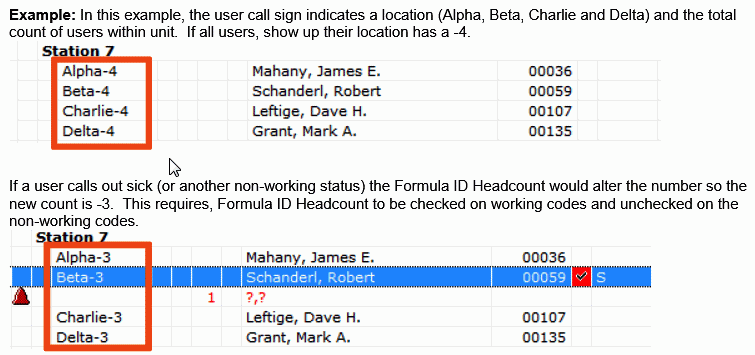 |
|
| Roster Headcount | Use with only Working codes to include this
Roster record in the Roster Headcount view.
Note:
Prior to application version 6.6 only work codes configured with the ‘Roster headcount’ check box selected in Setup > Codes > Work Codes... are returned in Multi-Day Schedule Totals and Headcounts. As of v6.6 the Roster Headcount logic for the Multi-Day specifically was moved to Setup > Organization > Institution. Note:
The Roster Headcount work code property still applies towards headcount totals on the Roster headcount matrix. |
| Include in Is Working Check: | Use to determine whether the hours associated with this work code apply to an overworked or fatigue type rule.
Note:
If checked on a non-working code these hours will deduct from the fatigue balance for that rolling period; for example, Sick, Vacation. |
| Include in FLSA | Select to include the hours associated with
this code towards the FLSA total on the FLSA Report. Note:
Non-Working codes do not subtract time from the FLSA total. |
| Check-In Target | The Check-in features provides the ability to indicate that an employee has arrived for duty. Use with Regular Duty or Working type work codes to allow your organization to check-in employees using this work code. |
| ‘Pin to Inserted Location | Use with Non-Working type work codes to affect the position where the record was created. Clear the check box to affect all other positions that cross the target time frame. |
| Allow Roster Location Change | Use with Working OR Regular Duty type work codes to enable the Roster tab when using the Add, Edit, and Off-Roster features. The Roster tab allows users to indicate or change assignment locations on the Roster. |
| But Still Available | Select this check box to allow users with this work code to be available for staffing elsewhere and during an overlapping time period. Generally, this property is used to insert accrual data, and also used by organization that allow employees to use exception codes to work ‘other’ working opportunities during shift assignment hours. |
| For example, suppose Joe’s shift assignment runs 8AM-5PM. Joe wants an overtime opportunity from 4PM-9PM that he is qualified to work. In order to qualify for the opportunity, Joe must make himself available from 4PM to 5PM, so he adds a Vacation code with But Still Available set that releases him from 4PM to5PM shift commitment and now qualifies to take on the additional working opportunity from 4PM-9PM. | |
| !Charge | Used for to apply penalties, disciplinary action codes, or capture working opportunity refusals. A Charge work code does not create or fill vacancies. Charge codes display on Personal Calendars and Reports - only. |
| ~Hidden | Select to hide this work code from the Roster.
A Hidden work code does not create or fill vacancies. To view Hidden
records use the Advance Calendar or create a custom roster view
that includes hidden records. See “Reveal Hidden Work Codes on the Roster”
topic for more information. Note:
Use the Hidden setting with accrual work codes to hide the monthly accrual of vacation or sick or other types of accrued leave. |
| ^ No Roster Impact | Used to capture or stack Payroll related codes
AND overrides work code Type behaviors as follows:
Note:
Typically used for clerical information, accruals, Payroll, and reporting purposes but not for staffing purposes. |
| Push Unassigned | Select to place a person in an Unassigned area on the Roster when a person’s original assignment position is backfilled by someone else. Recommended for Regular duty and Working type codes, excluding accruals. |
| For example, Bob is Sick today as a result of a sick code submitted a few days ago. John is on duty today and gets moved to backfill Bob’s position and vacates his original position. Then Chris backfills John’s position. Bob shows up to work today feeling better. The staffer removes the sick code from Bob’s record, John gets pushed to an unassigned area on the Roster because his home position is taken by Chris. | |
| Allow Note | Select to enable the Note field. Max 100 Chars.
Max length: 100 characters (Max length: 255 as of 5.4.6+, 6.3.1+) Note:
Customers using Dimensions, a Detail Code means Comment in Dimensions, and a note is only visible in Dimensions when nested in a mapped Comment. Free form text detail codes are not valid in Dimensions. |
| Group | Use to group work codes together and apply a single business rule simultaneously instead of one work code at a time. |