- Prior Work Code knowledge is required to set this task.
The overlap work code is set on the non-working code.
The overlap code behavior follows the working half of the shift
trade transaction. On the Roster, the overlap code shows next to
the overlap threshold it is covering, as shown in the image below: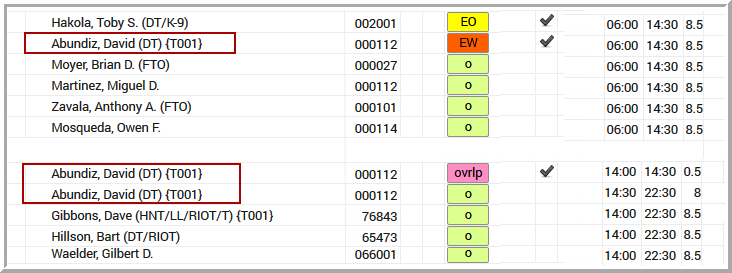
Sample Configuration for a One-Way Shift Trade work code using an Overlap Code: