The Staffing board is used to manage and staff personnel using multiple staffing methods, such as Fill By Person, Fill by Rules, People Filter, Drag-and-Drop staffing, and the Job Allocation tool.
In application version 6.8 the staffing board user interface was simplified to facilitate staffing for organizations with large amounts of data, and blueprint jobs on one page.
There is no limit to the number of blueprints within view; however, there is a job limit of one-thousand jobs across blueprints that can be viewed on one page.
As of application version 7.2, blueprint jobs are sorted by Job Type (Before, During, After), followed by the job’s start time, and lastly Job Name or Overriding Name.
Security Permissions:
To access the Staffing board you must have the authority permission, Scheduling: Staffing. To access the Planning Board via the Staffing Board you must have the authority permission, Scheduling: Planning.
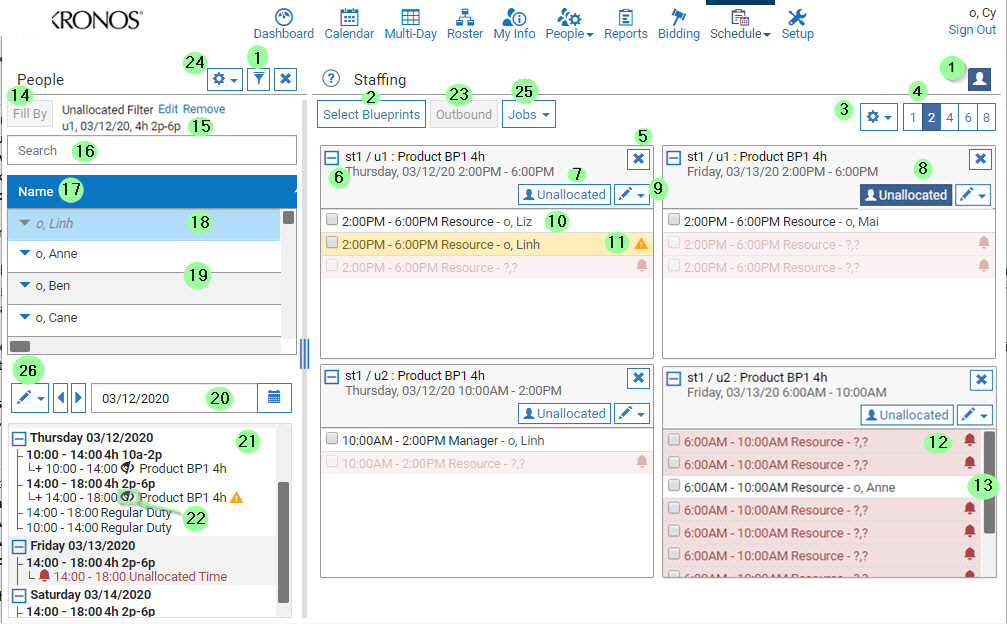
Features included on the Staffing board...
| # | Name | Description |
|---|---|---|
| 1 | People Filter | The People Filter on the staffing board is similar to the People Filter throughout the application in that it contains the same filtering logic, but additionally equipped with smart job allocation filters that display blueprint jobs available for the person. Click the person icon to open the People pane. |
| 2 | Select Blueprints | Displays blueprints on the Staffing board. Blueprints are returned by default in chronological order by date and shift start. Blueprints may be rearranged on the staffing board as desired to group blueprints for side-by-side analysis. |
| 3 | Gear | Options are:
|
| 4 | 2,4,6,8 Pin boards | Denotes the number of pin boards (columns) viewable on one screen; however, the number of pin boars is also dependent on the size of the monitor and the amount of data pulled. |
| 5 | X | Removes the blueprint from the Staffing board. |
| 6 | Blueprint Details | The name of the blueprint with datetime details. |
| 7 | Unallocated (ON) | Returns candidates via the People Filter that are not allocated, and meet the job requirements for the selected blueprint position. |
| 8 | Unallocated (OFF) | Returns candidates via the People Filter that are not allocated, and meet the job requirements for the selected blueprint position. |
| 9 | Pencil Icon (Blueprint Action Menu) | Functions in the pencil icon menu apply and
target the corresponding blueprint only. Use Add Jobs menu
to target multiple Blueprints. Options are:
Blueprints options available as of application v7.3:
|
| 10 | Job Filled | Denotes job filled by person name. |
| 11 | Qualified Pass or Fail | Denotes the job was filled by a person who does not qualify for the job. The yellow triangle icon denotes "Qualified Pass" or "Fail". To show more details hover over the triangle. |
| 12 | Unallocated Job | Denotes the job is unallocated for a specific time period. The red alarm icon denotes a job vacancy. |
| 13 | Scroll Bar | Allows scrolling, if enabled, when many jobs exist in a blueprint. |
| 14 | Fill By | Staffs unallocated positions from the People Filter. Activates when the vacancy and candidate are selected. |
| 15 | Unallocated Filter | Same as Unallocated Settings in #3. |
| 16 | Search | Search for candidates returned by the People Filter. |
| 17 | Name | The name of the person returned by the People Filter. When qualifying people for positions, qualified candidates appear against a white background. Unqualified people appear against a light gray background. |
| 18 | Selected Person | Person is selected. |
| 19 | Deselected Person | Person or people are not selected. |
| 20 | Calendar | Returns jobs for the selected person by date in a 7 day period. Weekly navigational arrows display the previous or next week. |
| 21 | Person’s Schedule | Displays jobs for the selected person along with allocated and unallocated times. |
| 22 | Unpublished | The open eye icon denotes a blueprint in an unpublished state, and hidden from people that do not have the rights to view unpublished blueprints. |
| 23 | Gear Menu Options |
|
| 24 | Outbound | Deploys job offers across the selected blueprints in view via Outbound. |
| 25 | Jobs | Functions available in the Jobs menu target
all of the selected blueprints, or the selected jobs across blueprints.
Options are:
Note:
Functions disable for any blueprint currently being allocated, or when no blueprints are in view. Functionality available as of application 7.3. |
| 26 | Pencil Icon (Person Action Menu) | Functions available in the pencil icon target
all of the selected dates and/or records for the selected person.
Options are:
Functionality available as of application 7.4. |