Blueprint copy and paste behavior vary and depend on whether the user, or the paste to area meets security limits, and whether allows overlap is turned on or off. If security limits and blueprint overlap rules are met, then the following paste behavior will generally apply to a Station.
A Blueprint copy, or a Station copy where more than one blueprint is copied to must fit the Station you are pasting to - if it doesn’t fit the paste will fail. Simply put, the source must fit the destination.
The table image below shows the Planning board running Sunday through Saturday with five blueprints. There are four Stations with production lines within each station.
Station 1 contains five lines. Station 2 contains two lines. Station 3 contains 4 lines. Station 4 contains 2 lines. Station 1 contains three blueprints to produce pizza on Sunday in Line 1, Line 2, and Line 3. Station 2 contains two blueprints to produce chocolate in Line 1 and Line 2. The radio button in red indicates paste fails, the radio button in green indicates paste applies.
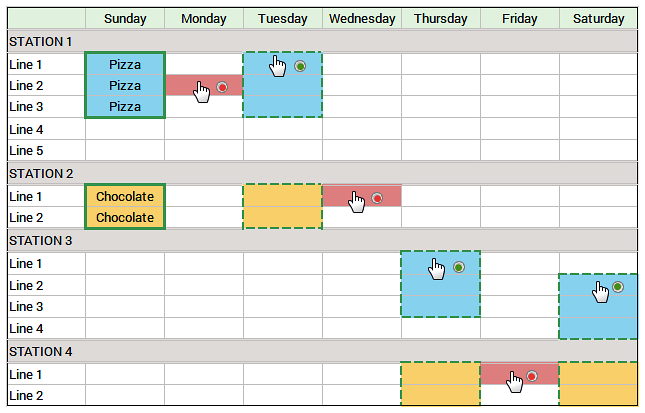
Suppose the user copies all of the pizza and chocolate blueprints on Sunday, this means copy three blueprints in to Station 1, and copy two blueprints in to Station 2 for a total of five blueprints. Paste behaves as follows:
| Paste Use Case Scenario | Blueprints FITS | Blueprints DOES NOT FIT |
|---|---|---|
| User clicks Monday > Station 1 > Line 2. Paste Fails... | X | |
| User clicks to paste on Tuesday > Station 1 > Line 1. Paste Allowed... | X | |
| User clicks to paste on Wednesday > Station 2 > Line 1. Paste Fails... | X | |
| User clicks to paste on Thursday > Station 3 > Line 1. Paste Allowed... | X | |
| User clicks to paste on Friday > Station > Line 1. Paste Fails... | X | |
| User clicks to paste on Saturday > Station 3 > Line 2. Paste Allowed... | X |
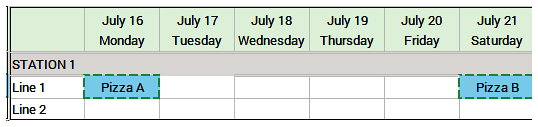
Copy + Paste Use Cases
The images below are sample use cases in conceptual tables rather than images of the actual application to best fit online Help translation in multiple languages. Moreover, use cases include two very different product examples to clearly distinguish between products in blueprints. To select multiple blueprints, you must turn Advanced Edit Mode on to show the selection check boxes next to the blueprints. The use cases do not show check boxes next to the blueprint, assume check boxes are visible.
USE CASE 1: Copy blueprints to a different day. Select the blueprints on Monday in Line 1 and Line 3. Click and select Wednesday and Friday. Click Paste
BEFORE COPY
| STATION 1 | Monday | Tuesday | Wednesday | Thursday | Friday |
|---|---|---|---|---|---|
| Line 1 | 5AM-1PM Pizza 1PM-9PM Pizza |
||||
| Line 2 | |||||
| Line 3 | 5AM-1PMPizza 1PM-9PM Pizza |
AFTER COPY
| STATION 1 | Monday | Tuesday | Wednesday | Thursday | Friday |
|---|---|---|---|---|---|
| Line 1 | 5AM-1PM Pizza 1PM-9PM Pizza |
5AM-1PM Pizza 1PM-9PM Pizza |
5AM-1PM Pizza 1PM-9PM Pizza |
||
| Line 2 | |||||
| Line 3 | 5AM-1PM Pizza 1PM-9PM Pizza |
5AM-1PM Pizza 1PM-9PM Pizza |
5AM-1PM Pizza 1PM-9PM Pizza |
USE CASE 2:Copy blueprints to a different Line (area) and day. Select the blueprints on Line 1, then click to select Wednesday on Line 3. Click Paste.
| STATION 1 | Monday | Tuesday | Wednesday | Thursday | Friday |
|---|---|---|---|---|---|
| Line 1 | 5AM-1PM Pizza 1PM-9PM Pizza |
||||
| Line 2 | |||||
| Line 3 |
| STATION 1 | Monday | Tuesday | Wednesday | Thursday | Friday |
|---|---|---|---|---|---|
| Line 1 | 5AM-1PM Pizza 1PM-9PM Pizza |
||||
| Line 2 | |||||
| Line 3 | 5AM-1PMPizza 1PM-9PM Pizza |
USE CASE 3: Allow Overlap or show Overlap Warning. Copy blueprints to a different Line (area) on a different week with preexisting blueprints on the destination. Select the blueprints on Line 1, then go to the next week, click to select Wednesday on Line 2. Click Paste. OUTCOME: If the Line allows overlaps you can paste with no warning alert. If the line allows overlap with Warning, a warning alert shows and allows the user to cancel out or commit.
| STATION 1 | Monday | Tuesday | Wednesday | Thursday | Friday |
|---|---|---|---|---|---|
| Line 1 | 5AM-1PM Pizza 1PM-9PM Pizza |
| STATION 1 | Monday | Tuesday | Wednesday | Thursday | Friday |
|---|---|---|---|---|---|
| Line 1 | |||||
| Line 2 | 5AM-1PM Chocolate 1PM-9PM Chocolate |
| STATION 1 | Monday | Tuesday | Wednesday | Thursday | Friday |
|---|---|---|---|---|---|
| Line 1 | |||||
| Line 2 | 5AM-1PM Pizza 5AM-1PM Chocolate 1PM-9PM Pizza 1PM-9PM Chocolate |
USE CASE 4: Copy blueprints to a different Line (area) on a different week with preexisting blueprints where one of two destination does not allow overlaps. Select the blueprints on Line 1, then go to the next week, click to select Wednesday and click Line 2 where overlaps are allowed, then click Line 3 where overlaps are NOT allowed. Click Paste.
| STATION 1 | Monday | Tuesday | Wednesday | Thursday | Friday |
|---|---|---|---|---|---|
| Line 1 | 5AM-1PM Pizza 1PM-9PM Pizza |
| STATION 1 | Monday | Tuesday | Wednesday | Thursday | Friday |
|---|---|---|---|---|---|
| Line 1 | 5AM-1PM Pizza 1PM-9PM Pizza |
||||
| Line 2 | 5AM-1PM Chocolate 1PM-9PM Chocolate |
||||
| Line 3 | 5AM-1PM Pizza GF 1PM-9PM Pizza GF |
| STATION 1 | Monday | Tuesday | Wednesday | Thursday | Friday |
|---|---|---|---|---|---|
| Line 1 | |||||
| Line 2 | 5AM-1PM Pizza 5AM-1PM Chocolate 1PM-9PM Pizza 1PM-9PM Chocolate |
||||
| Line 3 | 5AM-1PM Pizza GF 1PM-9PM Pizza GF |
Notable copy + drag paste behavior, copy 2 blueprints on Monday and one on Wednesday:
| STATION 1 | Monday | Tuesday | Wednesday | Thursday | Friday |
|---|---|---|---|---|---|
| Line 1 | 5AM-1PM Pizza 1PM-9PM Pizza |
5AM-1PM Pizza |
| STATION 1 | Monday | Tuesday | Wednesday | Thursday | Friday |
|---|---|---|---|---|---|
| Line 1 | 5AM-1PM Pizza |
| STATION 1 | Monday | Tuesday | Wednesday | Thursday | Friday |
|---|---|---|---|---|---|
| Line 1 | 5AM-1PM Pizza 1PM-9PM Pizza |
5AM-1PM Pizza |