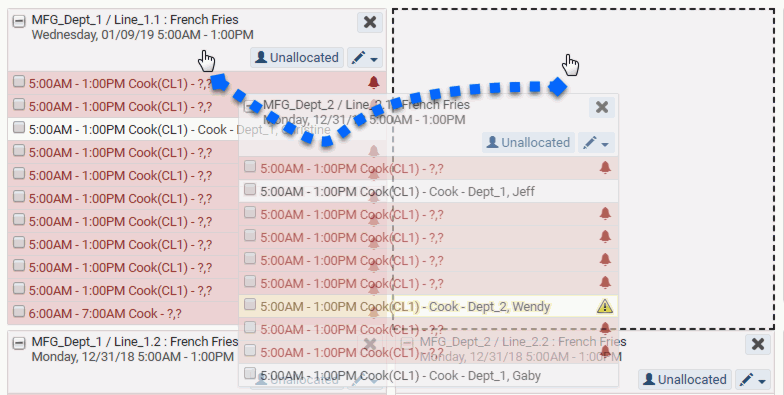Blueprints display in chronological order by shift and unit. To change the location of a blueprint for side-by-side analysis use the drag-and-drop function. Drag-and-drop may be performed in either a fully expanded view or a collapsed view, the latter makes it easier to drag blueprints when many blueprints are in view.
Moved blueprints hold their place on the Staffing board for the logged in user’s view, and persist upon logout.