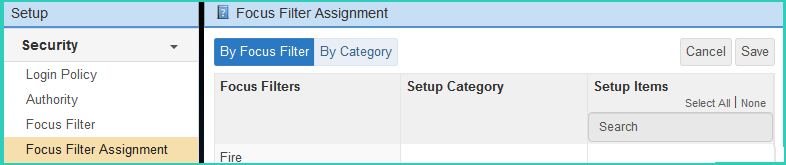| Important |
|---|
| Institution Focus Filters were redesigned in application version 7.3. Focus Filter Help topics prior to 7.3 are presented in this topic to facilitate the presentation of information when using an application version earlier than 7.3, such as 7.2, 6.8 and so on. |
Focus filters are used to separate and assign most setup items to one or more focus filters. Focus filters only function when Institution Focus is enabled. A focus filter is an arbitrary name for a grouping that is identified internally by a bitwise number, and therefore limited to a maximum of thirty-one filters. Focus filters are most commonly associated to institutions and used to further isolate allowed items within an institution. As such, customers with more than thirty-one institutions must group some institutions together, essential share Setup data to stay within the thirty-one focus filter limit.
Setup items can be associated with one or multiple focus filters. When a user is also associated to a given focus filter, that user is allowed to view or utilize all of the items that are associated to the same focus filter. This allows a given user to have any arbitrary combination of rights over any item within setup.
Institution Setup Filters available as of application version 7.3 eliminates the focus filter limitation. For more information review the Institution Setup Filters Help topics.
Image of Focus Filters prior to application version 7.3 for reference:
(v6.8)