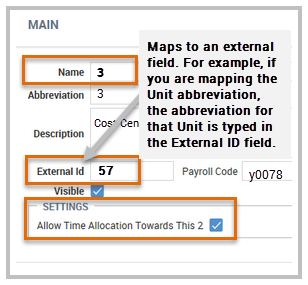- Workforce Ready Integration
- About Workforce Ready Timesheet Entries
- Planning and Configuring Cost Centers
It is very important to understand the entire procedure to correctly configure both applications prior to the integration in all use cases. As such, careful consideration between WFR cost centers and staffing record data in this application is required to proceed without issues.
- All Time Off entries and cost centers must be identified before starting this task and using the task type: Roster Export to Workforce Ready Time Entry
- All cost centers must be identified before starting this task when using the task type: Workforce Ready Roster Export to Employee Schedules
The Roster to Workforce Ready Time Entry Export Settings are used to map roster time and labor entries from this application to WFR cost centers for the purposes of feeding and automatically populating WFR employee timesheets1 or schedules2.
To configure web services between applications and export work code related time entries follow these steps: