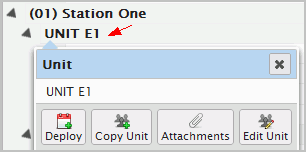The Deploy panel displays additional options that enable based on your system configuration. Selecting a certain unit may display options not found when selecting another unit. For example some units may have a set number of predefined positions and other units may allow you to define position requirements as needed.