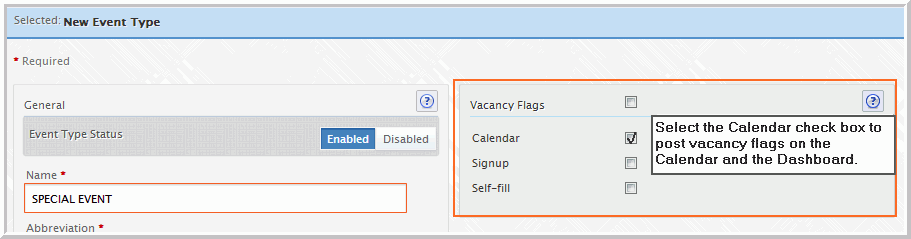Special event vacancies post on the dashboard in the Featured Vacancies pane and in the personal calendar when vacancy flags for the event are enabled.
The vacancy flag setting is available in the event type template in Setup and within the Edit without Rules...feature.
The Edit without Rules feature may be used to add, remove or edit vacancy flags. A vacancy that is not linked to an event type template may be posted on the dashboard and personal calendar; however doing so disables any roster alarm(s) linked to that vacancy’s position. To enable vacancy flags using Edit without Rules click on the desired vacancy.
To turn vacancy flags on using an Event Type template:
Vacancy Flags will display on the dashboard and personal calendar when units are deployed using this event type template.