To drag and staff using the
People Filter and Fill By Person:
- Go to the Roster and open the People Filter.
- Locate and select the desired person to fill the vacancy.
- Click and hold the mouse key down, then drag the selected
person to the desired vacancy. When the green plus sign enables,
release the mouse pointer to open the Fill By Person screen.
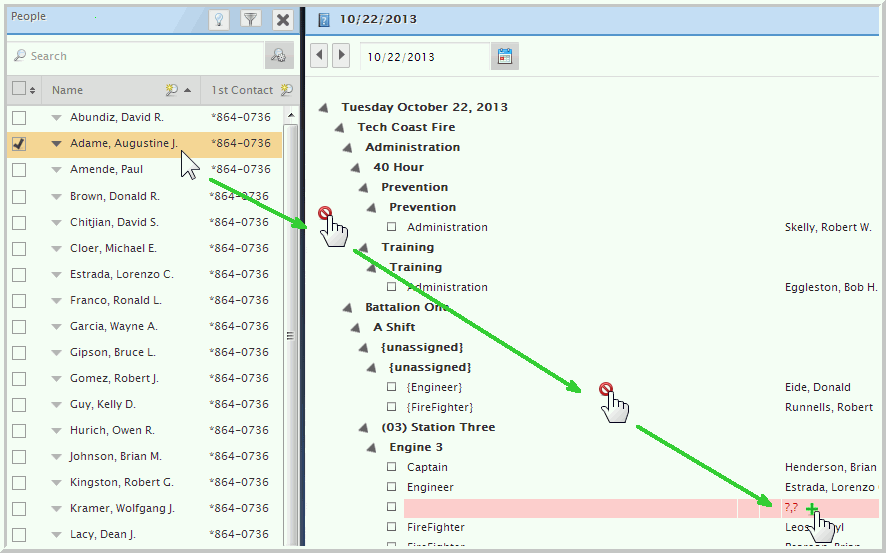
- Note the default work code, if applicable select a different
work code. If a detail code applies to the selected work code, the
Detail Code field enables.
In Detail Code, you can either select an item from the list if configured, or type the appropriate text; for example, a Court Order work code may require you to type the case number in the Detail Code field.
The Dimensions Transfers panel shows with a Dimensions product license and when one or more of the following permissions has been granted to the user, otherwise the panel is disabled: Roster: View Schedule Transfers, Roster: Edit Schedule Transfers, Roster: View Schedule Labor Categories, and Roster: Assign Schedule Labor Categories.
- Click Save to staff the vacancy.