All applicable work codes must have Check-In Target selected in Setup > Work Code > Check For... settings.
To display formula IDs on the Roster:
- Go to the Roster.
- Click on the icon that looks like a gear to display your options.
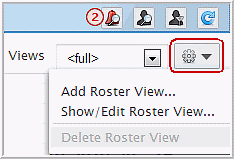
- Click Add Roster View
- Enter a Name for this roster view. To show Check-In Targets
the following settings are required:
In the Display tab, go to Display - Columns >, select Checked-In.
In the Content tab, go to Content-Perform, select Check-In Information.
- Configure the remaining and optional settings as desired. Recommended fields are checked by default.
- Click Save.