Hidden work codes show on the Roster when using a custom roster view and are identifiable by the tilde symbol (~) prefacing the work code. Hidden codes may be configured for various reasons but mainly configured for tracking purposes and used to capture non-staffing related data or data that is not needed on the Roster, such as time-earned balances.
The Advanced Calendar also shows hidden codes. To display hidden codes on the Roster:
- Go to the Roster to create a new Roster View.
- Click on the icon that looks like a gear to display your options.
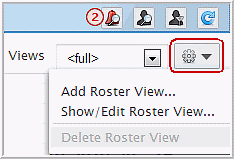
- Click Add Roster View
- Enter a Name for this roster view. To display hidden
codes the following settings are required:
- In the Content tab go to: Content - Include and clear all of the check boxes, then select Hidden.
- Configure the remaining and optional settings as desired. Recommended fields are checked by default.
- Click Save.