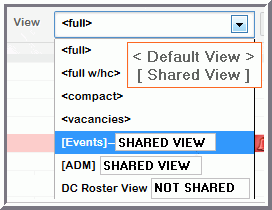To share a roster view:
- Go to the Roster to create a new roster view.
- Click the icon that looks like a gear to display your options.
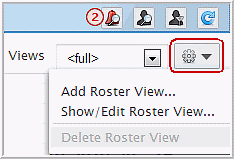
- Click Add Roster View
- Enter a name for this roster view.
- To share this view you must complete the following two
steps:
- Select the check box Available to All Users.
- Go to the Authority tab and select which user Authority can access this view.
- Click Save.
Shared Views are contained in square brackets and may
be edited or deleted.